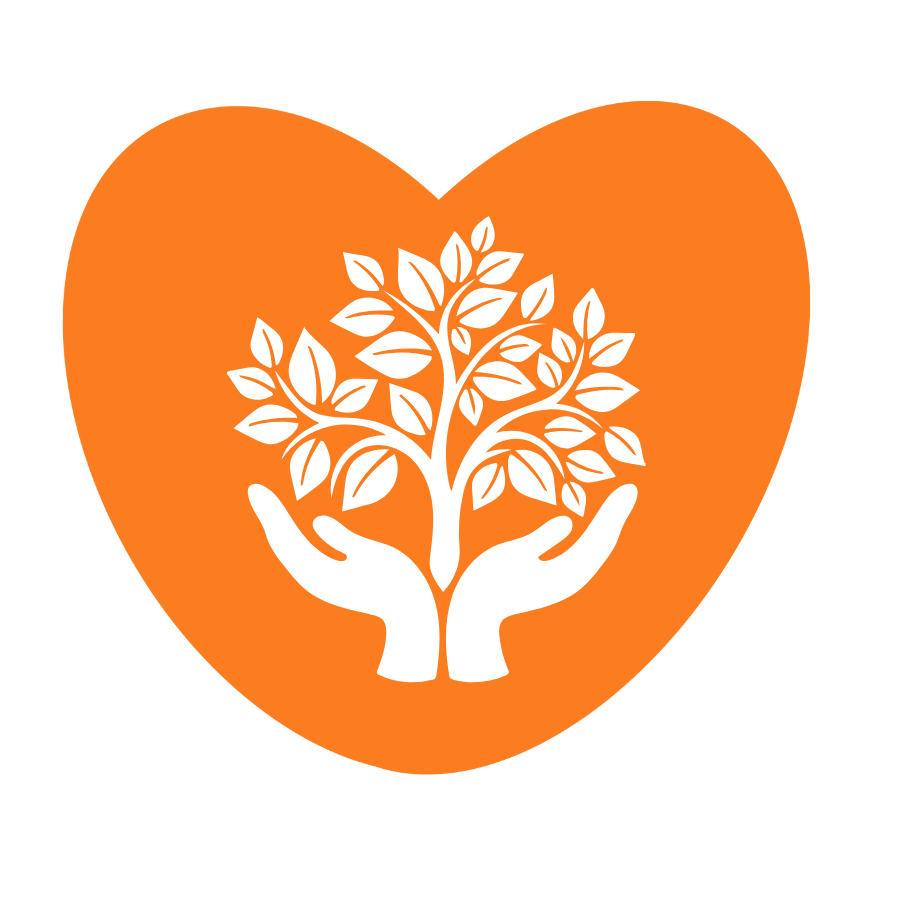Blog
Essential Cybersecurity Tips to Stay Safe Online

In today’s digital landscape, staying safe online is more crucial than ever. With the rise of cyber threats, it’s essential to take proactive measures to protect your online presence.
Understanding digital threats is the first step towards enhancing your online security. By being aware of the potential risks, you can take informed decisions to safeguard your personal data and maintain your online privacy.
We’ll cover various aspects, from protecting your home network to best practices for online safety, ensuring you have the knowledge to stay safe online.
Key Takeaways
- Understand the importance of online safety
- Learn how to protect your personal data
- Discover best practices for securing your home network
- Stay informed about potential cyber threats
- Enhance your online security and privacy
Understanding Today’s Digital Threats
As we increasingly rely on digital technologies, the importance of recognizing cyber threats cannot be overstated. The digital landscape is filled with various threats, making it essential to understand the common cyber attack methods.
Common Cyber Attack Methods
Cyber attackers employ a range of tactics to compromise devices and data. Two of the most prevalent methods include malicious software and social engineering tactics.
Malware and Ransomware
Malware refers to malicious software designed to harm or exploit devices. Ransomware, a type of malware, encrypts files and demands payment in exchange for the decryption key. These threats can lead to significant financial loss and data breaches.
Social engineering involves manipulating individuals into divulging sensitive information. Attackers use psychological tactics to trick victims into revealing passwords, financial information, or other sensitive data. Being aware of these tactics is crucial for protecting oneself online.
Why Everyone Is a Potential Target
Regardless of online activities or the devices used, everyone is a potential target for cyber threats. Cyber attackers often look for the easiest targets, which can include individuals with weak passwords or outdated software. Understanding the risks and taking proactive measures can significantly enhance online safety and data protection.
By staying informed about the latest cyber threats and adopting best practices for cybersecurity, individuals can reduce their risk of falling victim to these threats.
Creating and Managing Strong Passwords
Effective password creation and management are key components of a robust cybersecurity strategy. As we navigate the complexities of the digital world, understanding how to protect our online identities is crucial.
Password Creation Best Practices
Creating strong, unique passwords is the first step in securing your online presence. A strong password should be a combination of uppercase and lowercase letters, numbers, and special characters. It’s also important to avoid using easily guessable information such as names, birthdays, or common words.
“Using a password manager can greatly simplify the process of generating and storing complex passwords.” – Cybersecurity Expert
- Use a mix of character types to enhance password strength.
- Avoid password reuse across different accounts.
- Regularly update your passwords to maintain security.
Using Password Managers Effectively
Password managers are tools designed to securely store and manage your passwords. They can generate complex passwords and autofill login credentials, making it easier to maintain unique passwords across multiple accounts.
| Password Manager | Key Features | Cost |
|---|---|---|
| LastPass | Secure password storage, autofill, password generation | $3/month |
| 1Password | Password storage, travel mode, security audits | $2.99/month |
| Dashlane | Password storage, autofill, security alerts | $3.33/month |
Setting Up Your First Password Vault
To set up a password vault, start by choosing a reputable password manager. Create a strong master password and set up two-factor authentication for added security. Then, begin populating your vault by importing passwords from your browsers or manually entering them.
Key steps to setting up your password vault:
- Select a password manager that fits your needs.
- Create a strong master password.
- Enable two-factor authentication.
- Import or manually add your passwords.
By following these guidelines and utilizing password managers effectively, you can significantly enhance your online security and protect your digital identity.
Implementing Multi-Factor Authentication
Multi-factor authentication is a powerful tool in the fight against cybercrime, offering an additional layer of security beyond just passwords. By requiring more than one method of authentication, MFA significantly reduces the risk of unauthorized access to your online accounts, thereby enhancing online safety and cybersecurity.
Enhancing Account Security with MFA
So, how does MFA protect your accounts? Essentially, MFA requires you to provide two or more verification factors to gain access to an online account. This could be something you know (like a password), something you have (like a smartphone), or something you are (like a fingerprint). By combining these factors, MFA makes it much harder for attackers to gain unauthorized access, as they would need to bypass multiple layers of security.
For instance, even if a hacker manages to obtain your password through phishing or brute force, they would still need access to your second factor, such as an authentication code sent to your phone or a biometric scan. This additional layer of security drastically reduces the risk of account compromise, providing peace of mind in an increasingly complex cybersecurity landscape.
Setting Up MFA on Critical Services
To maximize online safety, it’s crucial to set up MFA on critical services such as email, banking, and social media accounts. The process typically involves going into the account settings, finding the security or login section, and selecting the option to enable MFA.
The exact steps can vary depending on the service provider, but most will guide you through the process. For example, you might be asked to download an authentication app, such as Google Authenticator or Authy, or to enable SMS verification.
Authentication Apps vs. SMS Verification
When setting up MFA, you’ll often have the choice between using an authentication app or SMS verification. Authentication apps generate time-based codes that you must enter along with your password. SMS verification sends a code to your registered phone number, which you then enter to complete the login process.
- Authentication Apps: More secure than SMS, as they are less vulnerable to SIM swapping attacks.
- SMS Verification: Easier to set up but more susceptible to interception or SIM swapping attacks.
Hardware Security Keys for Maximum Protection
For maximum protection, consider using hardware security keys. These physical devices store your authentication data and are used in conjunction with your password to log in. Hardware security keys offer the highest level of security, as they are resistant to phishing and other forms of cyber attacks.
By implementing MFA, particularly with the use of hardware security keys, you significantly bolster your cybersecurity defenses. This proactive step is essential in today’s digital age, where online safety is paramount.
Keeping Your Software Updated
Regular software updates are the backbone of a robust cybersecurity strategy, protecting your digital life from ever-evolving threats. By keeping your software up-to-date, you ensure that you have the latest security patches and features, making it harder for attackers to exploit vulnerabilities.
Why Updates Are Critical for Security
Software updates often include patches for security vulnerabilities that have been discovered since the last update. These vulnerabilities can be exploited by cyber attackers to gain unauthorized access to your devices and data. By updating your software, you close these security gaps, significantly reducing the risk of a cyber attack.
“Updates are crucial because they fix security weaknesses that could be used by hackers to access your device and data.” This is a critical aspect of maintaining your digital security. Moreover, updates can improve the performance and functionality of your software, enhancing your overall user experience.
Setting Up Automatic Updates
To ensure your software is always up-to-date, it’s advisable to set up automatic updates. This way, you won’t have to manually check for updates every time a new one is available. Automatic updates can be configured for your operating system, browser, and applications.
Operating System Updates
Your operating system (OS) is the core software that manages your device’s hardware and provides a platform for running applications. Keeping your OS updated is vital for security and functionality. Most devices allow you to enable automatic updates for the OS, ensuring you receive the latest security patches and features as soon as they’re available.
Browser and Application Updates
In addition to OS updates, it’s equally important to keep your web browser and applications updated. Browsers are a common target for cyber attackers, and outdated browsers can leave you vulnerable to exploits. Similarly, applications, especially those that handle sensitive data, need to be updated regularly to protect against known vulnerabilities.
“The best defense against cyber threats is a proactive and informed approach to software updates.”
By enabling automatic updates for your browser and applications, you can ensure that you’re protected against the latest threats without having to constantly check for new updates manually.
Essential Cybersecurity Tips for Public Wi-Fi
The convenience of public Wi-Fi comes with a price: increased vulnerability to cyberattacks. As we increasingly rely on public Wi-Fi networks for our daily online activities, understanding the risks and taking appropriate measures to safeguard our digital information becomes crucial.
Dangers of Unsecured Networks
Public Wi-Fi networks, often found in coffee shops, airports, and hotels, are typically unsecured, making it easier for hackers to intercept your data. When you connect to these networks, you’re potentially exposing your personal information, including emails, passwords, and credit card details, to malicious actors.
Common threats on public Wi-Fi include:
- Man-in-the-middle attacks, where hackers intercept communication between you and the website you’re visiting.
- Malware distribution, where malicious software is installed on your device without your knowledge.
- Wi-Fi spoofing, where a hacker sets up a fake Wi-Fi network that appears legitimate.
Using VPNs for Enhanced Protection
A Virtual Private Network (VPN) is a powerful tool for enhancing your online security when using public Wi-Fi. By encrypting your internet traffic, a VPN protects your data from being intercepted by hackers.
How to Choose a Reliable VPN Service
When selecting a VPN service, consider the following factors:
| Feature | Description | Importance Level |
|---|---|---|
| Encryption Standards | Look for VPNs using AES-256 encryption. | High |
| No-Logs Policy | Ensure the VPN doesn’t store your browsing history. | High |
| Server Locations | More locations can provide better connection speeds. | Medium |
Setting Up and Using a VPN
Once you’ve chosen a VPN service, setting it up is relatively straightforward:
- Download and install the VPN app on your device.
- Create an account or log in if you already have one.
- Connect to a VPN server, preferably one that’s closest to your location.
By using a VPN, you significantly enhance your online safety when using public Wi-Fi networks. Remember, cybersecurity is an ongoing process, and staying informed is key to protecting yourself online.
Recognizing and Avoiding Phishing Attempts
As cyber threats evolve, recognizing phishing attempts is key to maintaining online safety. Phishing remains one of the most common and effective tactics used by attackers to trick individuals into divulging sensitive information.
Red Flags in Suspicious Communications
Phishing attempts often exhibit certain characteristics that can tip you off to their malicious nature. Being aware of these red flags can significantly enhance your online security.
Email Phishing Indicators
Email phishing is a prevalent method used by attackers. Look out for emails with:
- Urgent or threatening language to create a sense of panic
- Spelling and grammar mistakes, which are less common in legitimate emails
- Suspicious sender addresses that may mimic but not exactly match legitimate addresses
- Requests for sensitive information or login credentials
SMS and Voice Phishing (Smishing and Vishing)
Smishing and vishing are phishing tactics that use SMS and voice calls, respectively. Be cautious of:
- Text messages with links or requests for personal info
- Calls from unknown numbers claiming to be from reputable organizations

What to Do If You Suspect Phishing
If you suspect a phishing attempt, it’s crucial to act quickly and appropriately to minimize potential damage.
| Action | Description |
|---|---|
| Do not engage | Avoid clicking on links or providing information |
| Report the incident | Notify the relevant organization or report to authorities like the FTC |
| Update security | Change passwords and update security software |
By staying informed and vigilant, you can significantly reduce the risk posed by phishing attempts and enhance your overall cybersecurity.
Securing Your Mobile Devices
As mobile devices become increasingly integral to our personal and professional lives, securing them against cyber threats is crucial. Mobile devices store a vast amount of sensitive information, making them a prime target for cybercriminals.
Smartphone Security Essentials
Smartphones are particularly vulnerable to cyber attacks due to their constant connectivity and the sensitive information they store. To secure your smartphone, several key measures should be taken.
Screen Locks and Biometric Protection
Using a strong screen lock is the first line of defense against unauthorized access. Biometric authentication methods such as fingerprint scanning, facial recognition, or iris scanning add an additional layer of security. These methods are more secure than traditional PINs or passwords because they are unique to the individual.
- Enable fingerprint or facial recognition to lock your device.
- Use a complex PIN or password as an alternative.
- Regularly update your biometric data to ensure it remains secure.
App Store Safety
Downloading apps from trusted sources is crucial to maintaining the security of your smartphone. Be cautious of apps that request excessive permissions or contain malicious code.
- Only download apps from official app stores like Google Play or Apple App Store.
- Read user reviews and check the developer’s reputation.
- Review the permissions requested by the app before installing.
Tablet and Wearable Device Security
Tablets and wearable devices, while less frequently targeted than smartphones, still pose significant security risks if not properly secured.
Securing tablets involves similar measures to smartphones, including the use of screen locks and keeping the operating system up to date. For wearable devices, ensure that they are paired with a secure device and that data synchronization is encrypted.
- Use strong passwords or PINs for your tablet.
- Enable two-factor authentication where possible.
- Regularly update the software on your wearable devices.
By following these guidelines, you can significantly enhance the security of your mobile devices, protecting your personal data and maintaining your privacy in an increasingly connected world.
Protecting Your Home Network
A secure home network is the foundation upon which your online safety is built. With the increasing number of devices connecting to home networks, ensuring their security is more critical than ever.
Router Security Fundamentals
Your router is the gateway to your home network, making its security paramount. Two crucial aspects of router security are changing default credentials and keeping firmware up-to-date.
Changing Default Credentials
Routers come with default usernames and passwords that are often publicly available, making them easy targets for hackers. Changing these default credentials is the first step in securing your router.
- Access your router’s settings by typing its IP address in a web browser.
- Log in using the default credentials.
- Navigate to the administration settings to change the username and password.
Firmware Updates and Settings
Keeping your router’s firmware updated is crucial for patching security vulnerabilities. Regularly check for updates and adjust your router’s settings for optimal security.
- Enable automatic firmware updates if available.
- Adjust the Wi-Fi encryption to WPA3 for better security.
- Disable remote management to prevent unauthorized access.
Managing Connected Smart Devices
With the rise of smart home devices, managing their security is integral to protecting your home network. Ensure that all connected devices are secure and regularly updated.
| Device Type | Security Measure | Update Frequency |
|---|---|---|
| Smart Speakers | Change default passwords, enable two-factor authentication | Monthly |
| Security Cameras | Use strong passwords, limit camera access | Quarterly |
| Smart Thermostats | Enable two-factor authentication, secure network access | Bi-annually |
By following these guidelines, you can significantly enhance the security of your home network, protecting your devices and data from potential threats.
Data Backup and Recovery Planning
A well-planned data backup and recovery process is essential for safeguarding against data loss due to cyber attacks, hardware failure, or accidental deletion. Having a robust strategy in place ensures that your valuable information is protected and can be restored quickly in case of an emergency.
The 3-2-1 Backup Rule Explained
The 3-2-1 backup rule is a widely recognized best practice for data backup. It dictates that you should have:
- At least three copies of your data
- Stored on two different types of media
- With one copy kept offsite
This approach ensures that your data is protected against various types of failures and disasters, providing a high level of redundancy and availability.
Cloud vs. Local Backup Solutions
When it comes to backup solutions, you have the option of using cloud services, local storage devices, or a combination of both. Each has its advantages and disadvantages.
Cloud backup solutions offer the convenience of automatic backups and offsite storage, protecting your data against local disasters. However, they require a stable internet connection and may incur ongoing subscription costs.
Local backup solutions, such as external hard drives, provide faster backup and restore speeds and do not rely on an internet connection. Nonetheless, they are vulnerable to local disasters and require manual management.
Automated Backup Services
Automated backup services simplify the process of backing up your data by scheduling regular backups. This ensures that your data is consistently protected without requiring manual intervention. When selecting an automated backup service, consider factors such as:
- Reliability and reputation of the service provider
- Ease of use and management
- Security features, including encryption
- Scalability to accommodate growing data needs
Creating a Recovery Plan
A recovery plan is crucial for ensuring that you can restore your data quickly and effectively in the event of data loss. Your recovery plan should include:
- Identifying critical data that needs to be backed up
- Documenting the backup process and schedule
- Testing your backups regularly to ensure they are viable
- Outlining the steps to restore data from backups
By having a comprehensive data backup and recovery plan in place, you can minimize the impact of data loss and ensure business continuity or personal productivity.

Conclusion
As we’ve explored throughout this article, protecting yourself online requires a combination of awareness, best practices, and the right tools. By understanding today’s digital threats and implementing essential cybersecurity tips, you can significantly enhance your online safety.
Creating and managing strong passwords, using multi-factor authentication, and keeping your software updated are just a few of the critical steps in safeguarding your digital presence. Being cautious with public Wi-Fi, recognizing phishing attempts, and securing your mobile devices and home network are equally important.
Having a data backup and recovery plan in place ensures you’re prepared for any potential data loss. By following these guidelines and staying informed, you can enjoy a safer online experience. Stay proactive about your online security, and you’ll be better equipped to navigate the digital world with confidence.